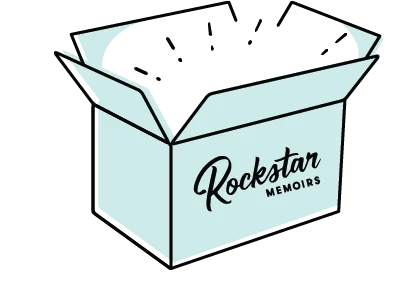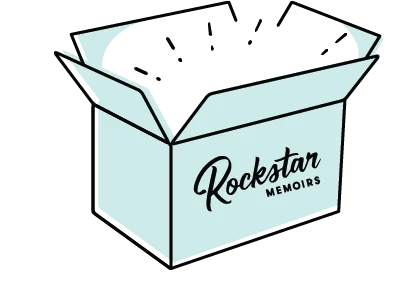🎉 Yearbooks arrive at school 🎉
Time to get excited! By special delivery 🚚, the printed yearbooks will arrive at school!
Congratulations on sharing the love with your Class of ’25!
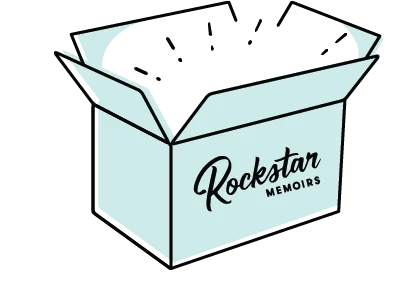
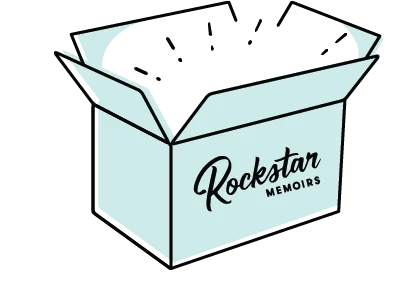
An item was added to your favourites
🥇 Congratulations on helping lead your Class of ’25 Yearbook!
📞 Please call Rockstar on 1300 782 901 for assistance!
As the project matures, it is quite normal for your table of contents to evolve. Keep updating as you go!
Tip: Use the Google Sheet shared by Rockstar
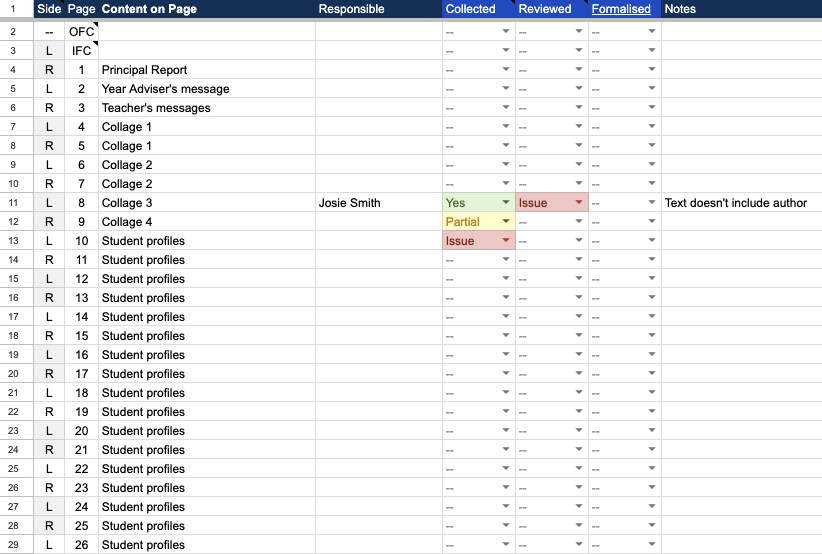
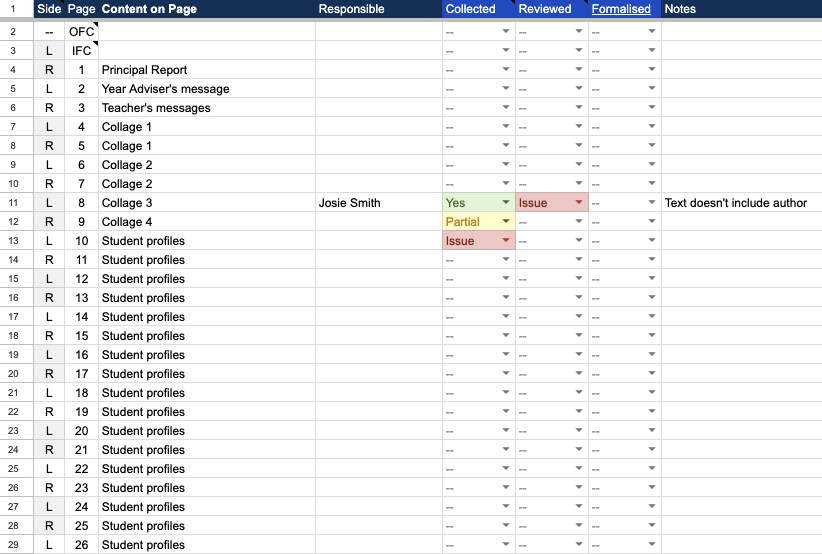
Establish a master yearbook folder for the content you’ll receive through email and the cloud.
Tip: Set an early content submission deadline 📆, and share this frequently with everyone.
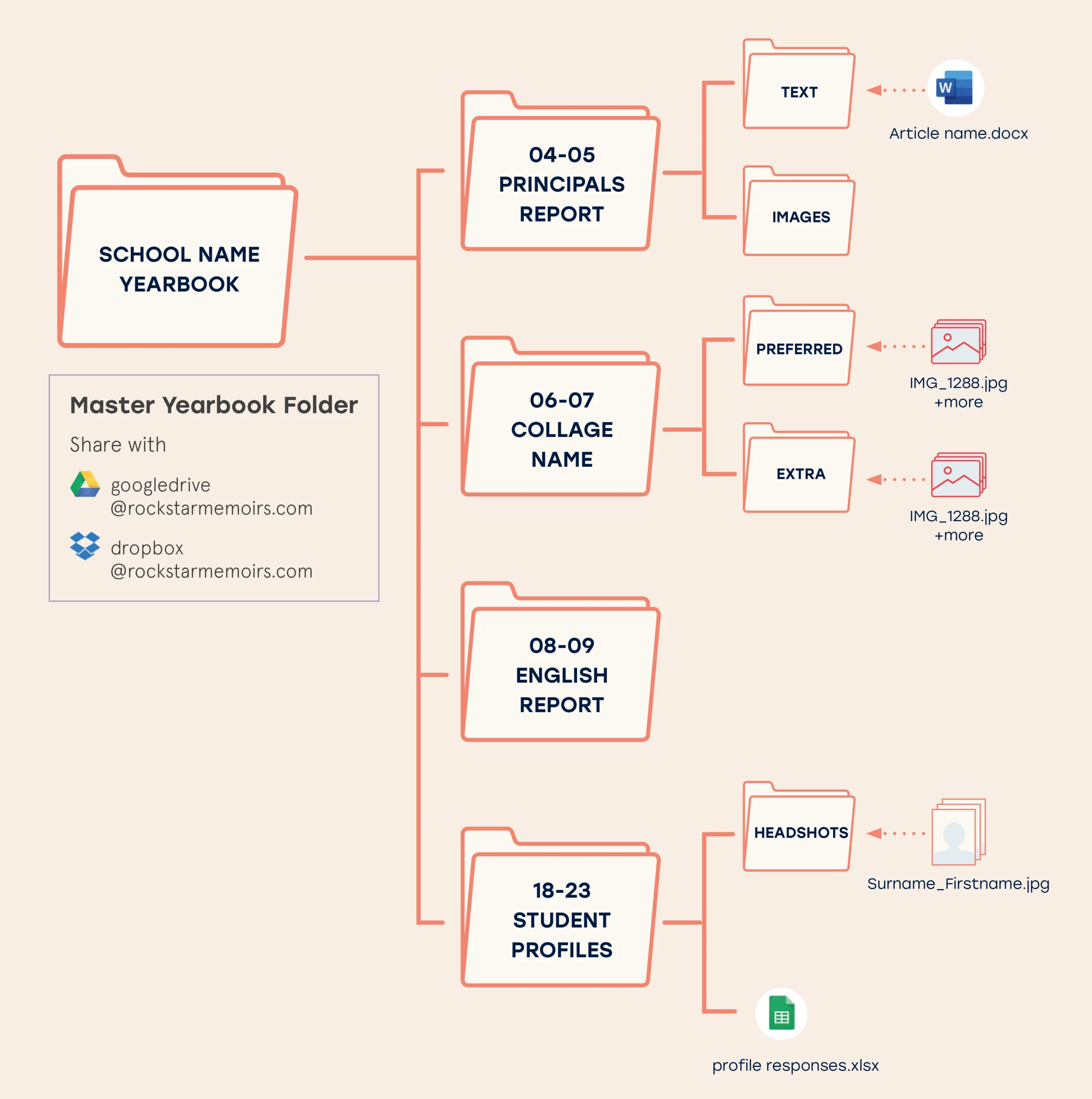
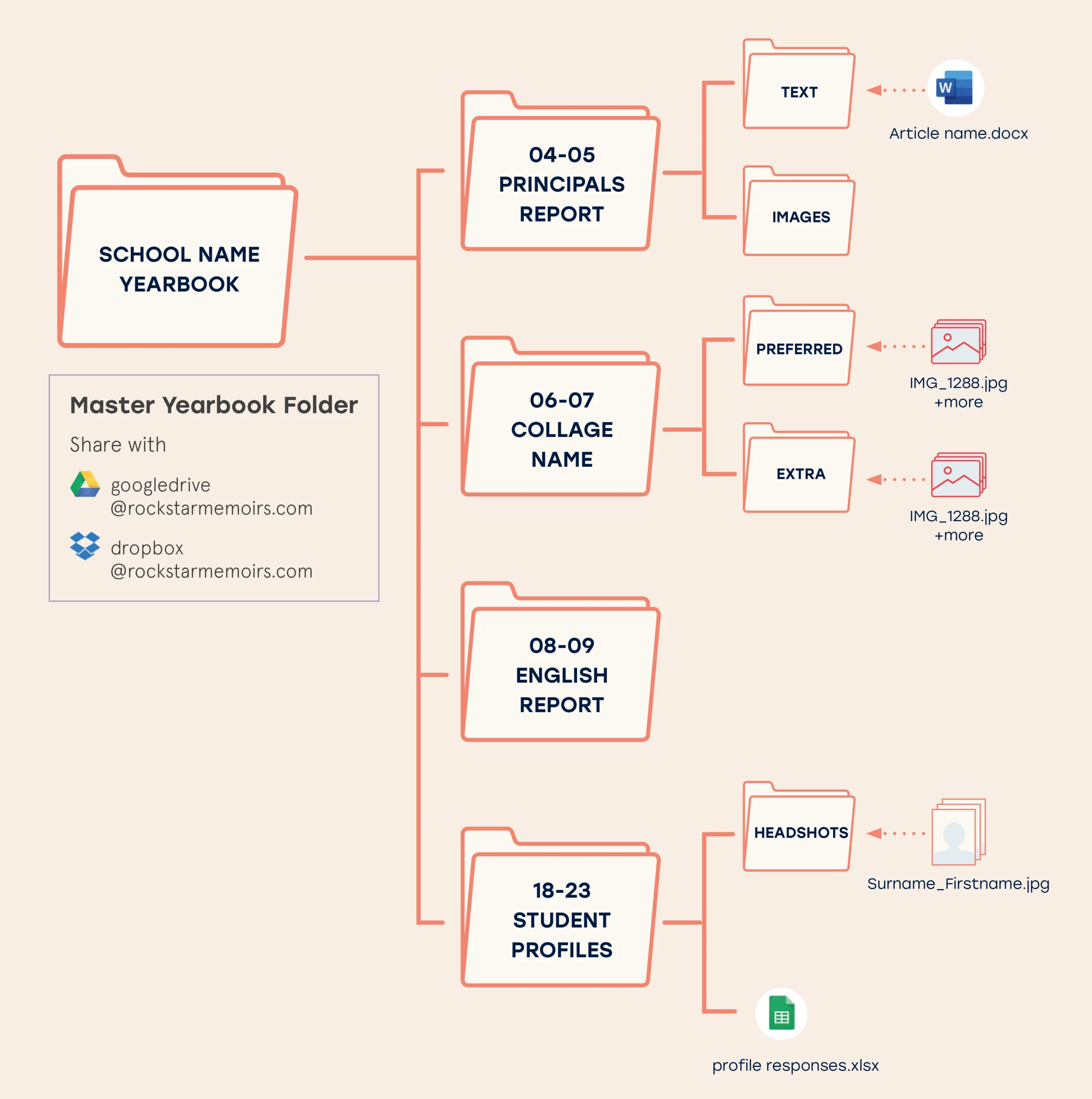
Decide the questions students should answer.
To manage response collection, either your yearbook committee or Rockstar can manage:
Create a
E-mail your list of profile questions to Rockstar. Rockstar will create the form your committee can share with students.
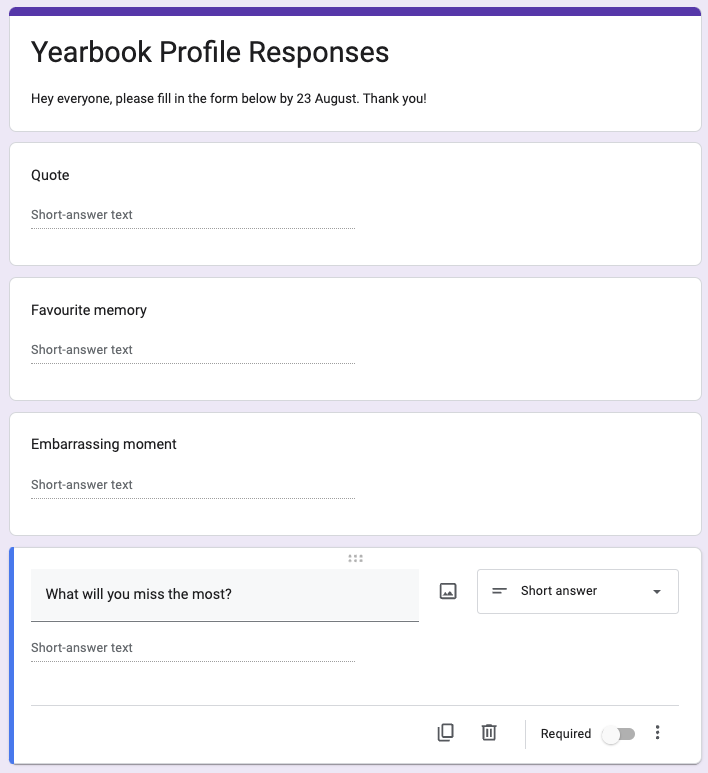
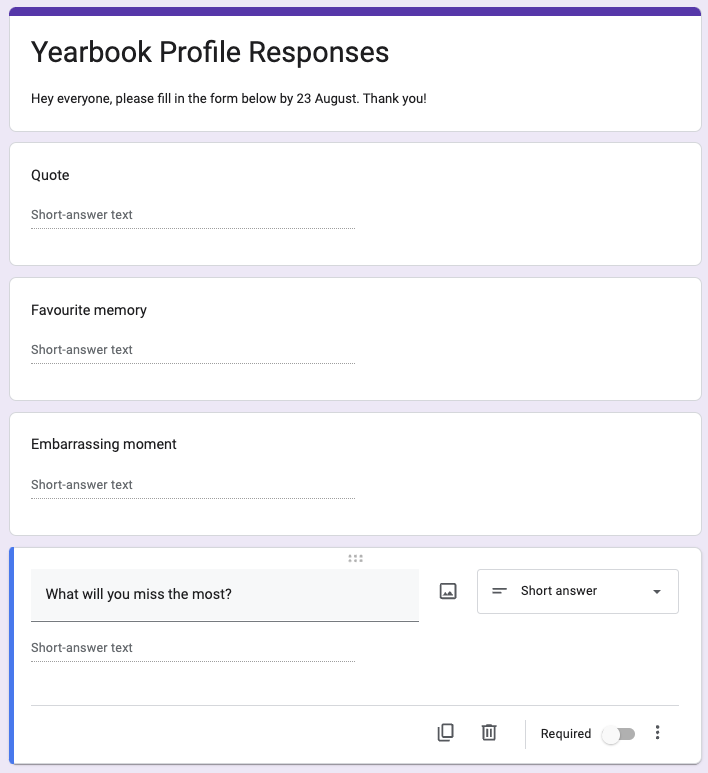
Grant permission for Rockstar’s Design team to begin the design of your yearbook.
The design process takes time, and Rockstar will begin after assurance is shared about completeness and accuracy.
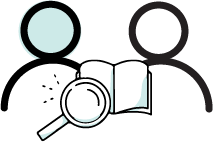
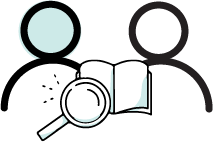
Decide which design theme helps express the style of your grade! Browse Rockstar’s S25 design library.
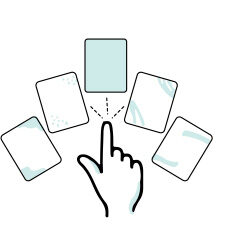
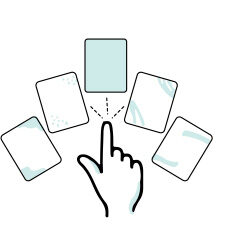
When reviewing, please ensure all feedback is consolidated together from all committee members including teachers and school Principal.
Inclusiveness is critical, please ensure:
To keep your project on-track, please stick to review deadlines. More time may or may not be available – please check with Rockstar as soon as required.


Time to get excited! By special delivery 🚚, the printed yearbooks will arrive at school!
Congratulations on sharing the love with your Class of ’25!